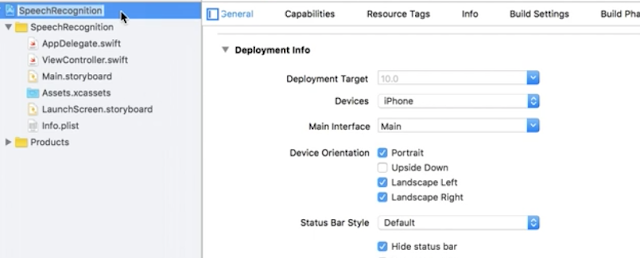Ref : https://github.com/foundry/OpenCVSwiftStitch
先到 opencv.org 去download opencv 的framework
http://opencv.org/opencv-3-2.html
copy 到 project
新增一個 Coco touch class -> OpenCVWrapper -> object-c type
同時也產生 Bridging-Header.h file
在 Bridging-Header.h 加入
#import "OpenCVWrapper.h"
-------------------------------------
在 Oㄣ
OpenCVWrapper.h
加入 +(NSString *) openCVVersionString; 這個 function header
然後在 OpenCVWrapper.mm (把.m 改成 .mm)
+(NSString *) openCVVersionString{
return [NSString stringWithFormat:@"OpenCV Version %s",CV_VERSION];
}
接下來就可以在swift 裡面去呼叫了
在 viewcontroller.swift
print(OpenCVWrapper.openCVVersionString())